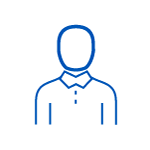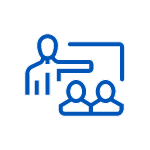- 3-day instructor-led training course
Official Adobe training curriculum
-
Jun 3 - 5 10:00 AM - 6:00 PM EDTAdobe Connect
-
Aug 5 - 7 10:00 AM - 6:00 PM EDTAdobe Connect
-
Oct 7 - 9 10:00 AM - 6:00 PM EDTAdobe Connect
-
Dec 2 - 4 10:00 AM - 6:00 PM ESTAdobe Connect
-
Feb 3 - 5 10:00 AM - 6:00 PM ESTAdobe Connect