8/27/2020
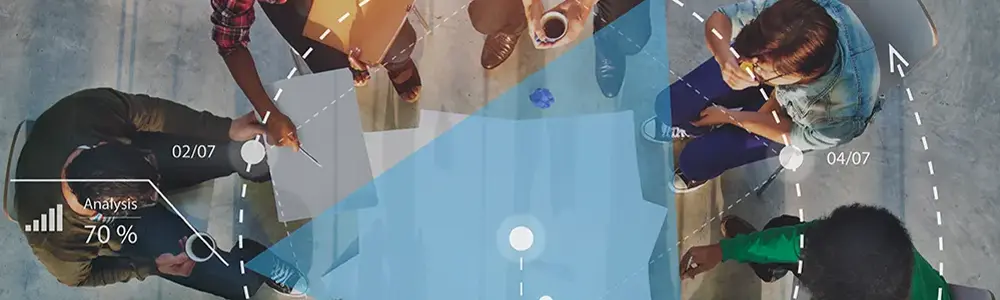
Question: Do we still need SharePoint if we start using Teams?
Short answer: Yes! SharePoint is a vital part of Teams.
Long answer: A few things happen when you create a new team in Microsoft Teams. First it creates a new Microsoft 365 group (formerly Office 365 group) which contains the team of people and it creates a workspace for the group. If you create a new team in Teams you will at once see the chat-based workspace but there are other services that the "team" can access.
Teams are made up of Channels to focus the conversation of the team. By default, every new Team has a General channel. (Side point: It is better to restrict posting in the General channel to announcements by the team owner and maybe a few others).
Channels have Tabs to customize the content. By default, each channel has a Posts, Files and Wiki tab plus the option to add further tabs. If you are familiar with SharePoint, you will notice straight away after selecting the Files tab that it has the look of a SharePoint document library, with the ability to create and upload documents and change views. "Open in SharePoint" gives the game away. Behind Teams is a SharePoint Team site providing the storage location for the files. If you follow the "Open in SharePoint" link you will arrive in a folder called General which is in the Documents library of the SharePoint site behind the Team. When you create other channels, you will see matching folders appearing in this document library. So yes, SharePoint is vital to Teams for file storage.
There are several ways to put files into the Files area of a channel. Clicking on New or Upload will not surprise you or you can simply drag a file into the files area just as in SharePoint. In fact, you can do all these from the SharePoint site as well. Also if you attach a file to a post in this channel the attached file is stored here.
Question: Just hold on a minute! We already had a SharePoint Team site and do you mean we now have two!
Short answer: That is correct if you created a new team from scratch in Teams.
Long answer: ...but it is even worse. You now have two Office 365 groups with potentially the same people in them! How easy is that going to be to manage?
Question: So what should I do?
Answer: Well now you know what happens when you create a Team, you just need to "Teamify" your existing SharePoint Team site.
Question: What do you mean "Teamify"? You just made that up!
Answer: Well I didn't make it up but someone did. It means to take an existing SharePoint Team site (which also has a Microsoft 365 group attached) and attach Teams to it. You can see when a Team site has been "Teamified" because it has at the very least a General folder in the Documents library.
Question: So how exactly would I do that?
Answer: You have two options. For a little while now SharePoint Team sites have a small box in the bottom left-hand corner suggesting that you might like to "Create a Team". Clicking this link will create a Team attached to the site.
Question: I remember, but I closed it and clicked on "Don't show me again"! What do I do now?
Answer: Well the second option is to create a new Team from Teams but instead of building a team from scratch choose "Create from ... Microsoft 365 group". You will be offered all the groups not already connected to Teams and one will be your Team site so select that.
Other tabs
By adding other tabs, you can have even more interaction with SharePoint. You can access a SharePoint web page from a tab in a channel. What about the home page from your Team site or the home page of your company portal? To do that select SharePoint and then Pages. Select the page or paste in the URL.
You can add a tab to a SharePoint list by selecting SharePoint, then Lists and pasting in the URL. Shortly the new Lists app will also be accessible from a Teams tab.
There are two ways you can access SharePoint document libraries from a Teams channel. You can add them as a folder under the Files tab by using Add cloud storage. Or, you guessed it, you can add them as a tab by selecting Document Library and then selecting the site and library or pasting in the URL.
Concluding thoughts
It should be clear by now that SharePoint is not going away. Rather, the vision is that Teams will be the main place for you to work and that many other apps that you currently have to switch to will be accessible from within Teams at the point you need them to do your job.


